When you open it, by default it will open your "Username"\"Documents" Folder:
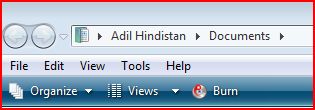 I do not want that! Instead, I want it to show me the root of my D: drive. Well, it's not difficult to change. Here is how:
I do not want that! Instead, I want it to show me the root of my D: drive. Well, it's not difficult to change. Here is how:- Create a shortcut to Windows Explorer:
- Go to All programs > Accessories.
- Right click "Windows Explorer"
- From menu choose "Send to" > Desktop (Create Shortcut)
- Then right click on the new shortcut and from the menu choose properties
- Modify "target" by adding /root,D:
- It should now appear like this: %SystemRoot%\explorer.exe /root,D:
[Update - 12/03/2006]
I made a mistake above. If you want do NOT want to see other drives when you start up and just D drive, then instructions stand. Otherwise, just modify target like this:
- %SystemRoot%\explorer.exe D:
3 comments:
Excellent - great job
Thanks, just the thing I was looking for :)
Great job,I was looking for this.More specific,I would like to start in Computer,so I can see all of my drives...
Post a Comment